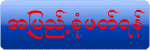ကၽြန္ေတာ္
Safe mode ျပႆနာေလး အေၾကာင္းေျပားျပခ်င္ပါတယ္ ဒါကေတာ့
သိပ္ေတာ့အထူးအဆန္းၾကီး မဟုတ္ေပမယ့္ မသိေသးတဲ့ သူငယ္ခ်င္းမ်ားအတြက္ပါ
အခုတေလာ Y511-U00 ဖုန္းေတြဟာ ေစ်းအရမ္းခ်ိဳးျပီးေတာ့ လူအသုံးျပဳမ်ားေနပါတယ္
ဒါေပမယ့္ ေတာ္ေတာ္ေလး ေၾကာင္ေၾကာင္ပါတယ္ Restart မခ်တတ္ရင္
စမ္းမလုပ္ၾကပါနဲ႕ တိုင္ပတ္မယ္
ဖုန္းအမ်ိဳးစားေတြပါ ေစ်းနဳန္းက 80000
က်ပ္ပဲရွိပါတယ္ ကၽြန္ေတာ္ဆီကို အဲ့ဒီဖုန္းေတြအမ်ားလာျပီ
ေတာ္ေတာ္ဒုကၡေပးပါတယ္ အသုံးျပဳေနတဲ့ သူငယ္ခ်င္းမ်ား သိေစခ်င္လို႕ပါ Safe
mode ကိုဝင္ခ်င္ရင္ေတာ့ Power ပိတ္တဲ့အခါ Power မခလုပ္ေလးကို
ၾကာၾကာေလးဖိထားပါ Power Off ဆိုတာေလးေပၚလာရင္ေတာ့ အဲ့ဒါေလးကို
ၾကာၾကာေလဖိထားလိုက္ပါ ပိတ္ခ်င္ရင္ေတာ့ Shut down လို႕ျပပါတယ္ Safe mode
ဝင္ခ်င္ရင္ေတာ့ Reboot to safe mode လိလို႕ေပၚပါတယ္ ေပၚေနလို႕
ေဖ်ာက္ခ်င္တာပဲ ျဖစ္ျဖစ္ေပါ့ဗ်ာ Phone
မွာ software/Game ေတြအထည့္မ်ားၿပီး Force Close ေတြေပၚ၊ Uninstall
လုပ္ဖို႔ကလဲ ဖုန္းက ေကာင္းေကာင္း အလုပ္မလုပ္၊ ဟိုဟာႏွိပ္လဲမရ
ဒီဟာႏွိပ္လဲမရတဲ့သူေတြ အတြက္။ Safe Mode ထဲ၀င္ၿပီး Uninstall လုပ္ၾကည့္ပါ။
Safe Mode ထဲမွာ System အတြက္ လိုအပ္တာေတြပဲ အလုပ္ လုပ္ပါတယ္။
ထပ္ၿပီးထည့္ထားတဲ့ software/Game ေတြကအလုပ္ မလုပ္ေတာ့ပါဘူး။ App Drawer
ထဲမွာလဲ မေတြ႔ ရေတာ့ပါဘူး။ Setting ထဲ၀င္ၿပီး Uninstall လုပ္ၾကည့္ပါ။
ကြန္ပ်ဴတာက Windows Safe Mode နဲ႔ သေဘာ သဘာ၀ တူပါတယ္။ ဒီ error က Vol –
ေျကာင္႕ျဖစ္တာပါ …..ေနာက္ဆံုး ဖန္း၀ဲ ျပန္တင္တာေတာင္
Safe Mode နဲ႕ ပဲ ျပန္တက္လာပါတယ္ ….အဲဒါနဲ႕ ဟိုေမးဒီေမးဟိုျကည္႕ဒီျကည္႕
နဲ႕ပဲ Safe Mode ေပ်ာက္သြားတာပါ
pw & vol – တြဲနွိပ္ရင္ new ..safemode old…risk ဆိုေပၚလာတာကိုေတြ႕ရမွာပါ
ဆိုေတာ႕ ၁ ဘတ္ထြီျဖဳတ္လိုက္ပါ
၂ ျပန္တပ္ျပီးပါ၀ါဖြင္႕ W 3G ဆိုေပၚလာခဲ႕ရင္ vol – ေလးဖိထားလိုက္ပါ
…..ေနာက္ဆံုးlock screen ေရာက္သြားခဲ႕ရင္ safe mode
ေပ်ာက္သြားတာကိုေတြ႕ရမွာပါ Safe Mode ကေန
ျပႆနာေတြကို အေျဖရွာႏုိင္ပါတယ္။ သင့္ Android Device မွာ Apps ေတြသံုးေနရင္းနဲ ့
ပိတ္သြာတာေတြ၊ ဖုန္းေလးလံလာတာေတြ၊ Apps ေတြအလုပ္ေကာင္းေကာင္းမလုပ္ဘဲ ရပ္ေနတာေတြ၊
Battery ၾကာရွည္စြာအသံုးမခံေတာ့တာေတြ စတာေတြကို Safe Mode ကို၀င္ျပီးအေျဖရွာႏိုင္ပါတယ္။
Safe Mode ကို၀င္ျပီး ျဖစ္ေနတဲ့ ျပႆနာေတြ ျဖစ္ေသးလားဆိုတာ စမ္းသပ္ၾကည့္ပါ။ Safe Mode မွာ
ျပႆနာေတြမျဖစ္ေတာ့ ရင္ Applications ေတြေၾကာင့္ျဖစ္ႏုိင္ျပီး ျပႆနာရွိႏိုင္တဲ့ Apps ေတြကို
Uninstall လုပ္ႏုိင္ပါတယ္
Safe Mode ကို၀င္ျပီးရင္ Screen ဘယ္ဘက္ေအာက္ေျခမွာ Safe Mode ဆိုတဲ့ စာကိုေတြ ့ႏုိင္ပါတယ္။
Safe Mode မွာ သင့္ Android Device မွာ နဂိုပါလာတဲ့ Apps ေတြကို ပဲသံုးလို ့ရမွာျဖစ္ျပီး သင္ Install
လုပ္ထားတဲ့ Apps ေတြ၊ Widgets ေတြကို Disable လုပ္ေပးထားမွာပါ။ သင့္ ဖုန္းကို သာမာန္ လို
ပဲအသံုးျပဳၾကည့္ပါ။ ျပႆနာေတြျဖစ္ေသးလားဆိုတာ ေစာင့္ၾကည့္ပါ။ ျပႆနာေတြမျဖစ္ေတာ့ရင္ သင္
Install လုပ္ထားတဲ့ third-party apps ေတြေၾကာင့္ ျဖစ္ႏုိင္ပါတယ္။
Apps ေတြကို Disable လုပ္ထားေပမယ့္ Uninstall လုပ္လို ့ရပါတယ္။ ပံုမွန္အတုိင္းပဲ Settings ကိုသြားျပီး
Apps ကိုႏွိပ္ပါ။ ျပႆနာျဖစ္ေစတယ္လို ့ထင္ရတဲ့ Apps ေတြကို Uninstall လုပ္ပါ။ မၾကာမီ
ကသြင္းထားတဲ့ Apps ေတြက ျပႆနာ ျဖစ္ေစတဲ့ Apps ေတြျဖစ္ႏိုင္ပါတယ္။ အဲဒီအတြက္ မၾကာမီ
ကသြင္းထားတဲ့ Apps ေတြကို အရင္ဆံုး Uninstall လုပ္သင့္ပါတယ္။
ျပီးရင္ေတာ့ Power ကိုပိတ္ပါ။ Power ကို ျပန္ဖြင့္ျပီး Normal Mode ကိုျပန္သြားပါ။ ျဖဳတ္လိုက္တဲ့ Apps
ေတြကို တစ္ခုခ်င္းစီ ျပန္သြင္းျပီး ေစာင့္ၾကည့္ပါ။ ဘယ္ App ကျပႆနာျဖစ္ေစတာလဲဆိုတာကို ဒီနည္းနဲ ့
ရွာေဖြပါ။သင့္ရဲ ့ျပႆနာ ဟာ Apps ေတြေၾကာင့္မဟုတ္ဘဲ တစ္ျခား ၾကီးၾကီးမားမား
အေၾကာင္းအရာေတြေၾကာင့္ဆိုရင္ေတာ့ သင့္ဖုန္း ရဲ ့Factory Default Settings ကို Restore
လုပ္သင့္ပါတယ္။ သင့္ရဲ ့ ေဒတာ ေတြအားလံုး ဖ်က္ပစ္မွာကိုေတာ့ သတိျပဳပါ။ အဲဒီအတြက္ Backup
လုပ္ထားသင့္ပါတယ္။ Apps ေတြအားလံုးကိုလည္း ျပန္ျပီး Install လုပ္ရမွာပါ။
Factory Default Settings ကို Reset လုပ္ဖို ့အတြက္ Settings
ထဲကိုသြားျပီး Backup & Reset ကိုႏွိပ္ပါ။ Factory Data Reset
ကိုႏွိပ္ပါ။ျပီးရင္ ညႊန္ၾကားခ်က္ေတြအတိုင္းဆက္လုပ္သြားပါ။
Samsung Galaxy S4 Safe Mode:
1. Turn off the device.
2. Press the power button to turn it on.
3. When the screen turns up keep tapping the soft Menu key that is left to the Home button till the device
boots up.
Safe Mode on Galaxy S3, Note 2 and Others:
This is the most common way of booting Galaxy Devices into Safe Mode:
1. Turn off the phone.
2. Press the Power key to restart it.
3. When you see the Samsung Logo screen, press and hold the Volume Down key till the device boots up.
Safe Mode on HTC One, One X and Other Devices:
HTC devices have a common method of entering the Safe Mode. I have tested it on HTC One.
1. Turn fastboot off in your power settings.
2. Switch off the device.
3. Power it on
4. Once you see the HTC splash screen, press and hold the Volume Up key till the phone boots up in Safe
Mode.
On some HTC devices like Desire S, you need to press the Volume Down key instead.
Safe Mode on Nexus 4 and Other Device:
If you got a Google Nexus device or have installed an AOSP, AOKP or CyanogenMod based custom ROM, you
can get into Safe Mode as described below. This method works on most devices with Jelly Bean.
1. Press & hold Power button
2. It’ll bring up Power off/Reboot options
3. Then press & hold the “Power Off” option
4. It’ll ask for your confirmation to boot device into Safe Mode.
5. Tap OK button.
Safe Mode on Motorola Devices:
1. Power the device off.
2. Power the device on.
3. When the Motorola splash screen appears, press and hold Volume Up /Down keys simultaneously.
4. Continue to hold the Volume Up & Down keys until Safe mode appears in the lower left corner of the
screen.
***How to Exit Safe Mode:***
Exiting Safe Mode on most Android devices is as easy as powering off and then turning them on. However,
there are a few devices on which you will have to hold the button combination you used to enter Safe
Mode to exit it. There are some other devices that require you to press and hold the volume down key to
boot device normally.
Orginal Link:
http://www.droidviews.com/how-to ... ces-into-safe-mode/
ဗိုလ္လိွဳင္း(ဆိပ္ျဖဴသားေလး)
အဆင္ေျပပါေစ..
Download : MB
Link 1
Link 2
Download
အဆင္မေျပရင္ ေျပာပါ.. အဆင္ေျပေအာင္ အတတ္ႏိုင္ဆံုး ႀကိဳးစားေပးပါမယ္...
အဆင္ေျပရင္ ေၾကာ္ျငာေလး တစ္ခ်က္ေလာက္ေတာ့ Click ၿပီး ဝင္ၾကည့္ေစခ်င္ပါတယ္..